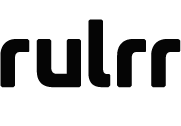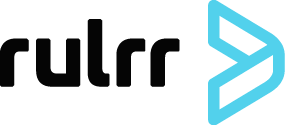Retrieving access and refresh tokens
Rulrr OAuth API enables third-party client applications to get permission from the advertiser account to manage specific types of resources in that account.
This is the process where client applications obtain an integration code that is redeemed to get an access token and refresh token.
These tokens allow managing resources for a Rulrr account and are used when calling the Rulrr APIs.
STEP 1 | Create the Integration Code
POST /v1/auth/integration?client_id=<clientId>&client_secret=<clientSecret>
Creates the integration code. Requires a client_id to identify the type of the POS
Parameters:
client_id - an ID provided by Rulrr for every vendor. It identifies the POS that tries to integrate
client_secret - a secret token provided by Rulrr to every vendor. Allows to identify if the client is correct
Response JSON:
{success: true,integrationToken: <token>}
Or 400 if the client id is incorrect or 403 if the client secret is incorrect
STEP 2 | Checking the Integration Status
GET /v1/auth/integration?client_id=<client_id>&client_secret=<client_secret>&integration_token=<integrationToken>
Returns the status of the integration.
Parameters:
integration_token - a token generated in the endpoint POST /v1/auth/integration
client_secret - the POS should also send this secret in order to verify that the request is valid and that the integration token wasn’t exposed anywhere
client_id - to identify the POS
Response JSON:
{success: true,status: ‘pending’ | ’finished’ | ’cancelled’}
or 403 if incorrect integration token or client secret
STEP 3 | Displaying the Rulrr-Connect IFrame
POS displays an IFrame with the website connect.rulrr.com.
The URL must contain:
integration_token passed as a parameter
client_id passed as a parameter
The user integrates there and when completed, the Integration Status should change to ‘finished’.

STEP 4 | Obtaining the Access and Refresh Token
use only when integration status is `finished` in order to fetch access and refresh tokens.
GET /v1/auth/integration/token?client_id=<client_id>&client_secret=<client_secret>&integration_token=<integrationToken>
One-time return of the access and refresh tokens generated at the end of the integration process.
Parameters:
integration_token - a token generated in the endpoint POST /v1/auth/integration
client_secret - the POS should also send this secret in order to verify that the request is valid and that the integration token wasn’t exposed anywhere
client_id - to identify the POS
Response JSON:
{success: true,accessToken: <accessToken>,refreshToken: <refreshToken>,expiration: <expirationDate>,ereceipt: true,}
or 403 if the integration token is incorrect or 410 If the token was already retrieved
with these keys, you'll be able to execute the following endpoints, Update store profile, Send customers list and Send single order.
STEP 5 | Prompting a Numpad with every order
Follow only when the e-receipt parameter is set to true.
POS displays a numpad for the user to allow the user to send e-receipts by text message.
In case the user decides to send an e-receipt and inputs a valid phone number, dismiss the printed receipt.